You can send an assessment to clients so they can complete the questionnaire remotely on their own device (e.g. phone or laptop). You can either email the assessment from within NovoPsych or share an assessment link (URL) with a client, sending it to them via video conference chat, SMS or your own email address. To do this all you need to do is get NovoPsych to generate a unique link, copy it to your clipboard and paste it in whatever messaging service you want to use.
Using an assessment link can be especially helpful to include on a practice’s welcome email, whereby the client can fill in the questionnaire before attending the clinic. Moreover, you can ask the respondent to enter their own identifying information which will create a client record within NovoPsych.
If you are a Practice Manager, we would recommend that you add an assessment link to your introductory emails or reminder text messages. Use the below steps to to do this.
Step 1 – From the home screen within NovoPsych, press Generate Link.

Step 2. If the client already has a record within NovoPsych, you can select an existing client. If they don’t have a record you can select Respondent to enter own details.
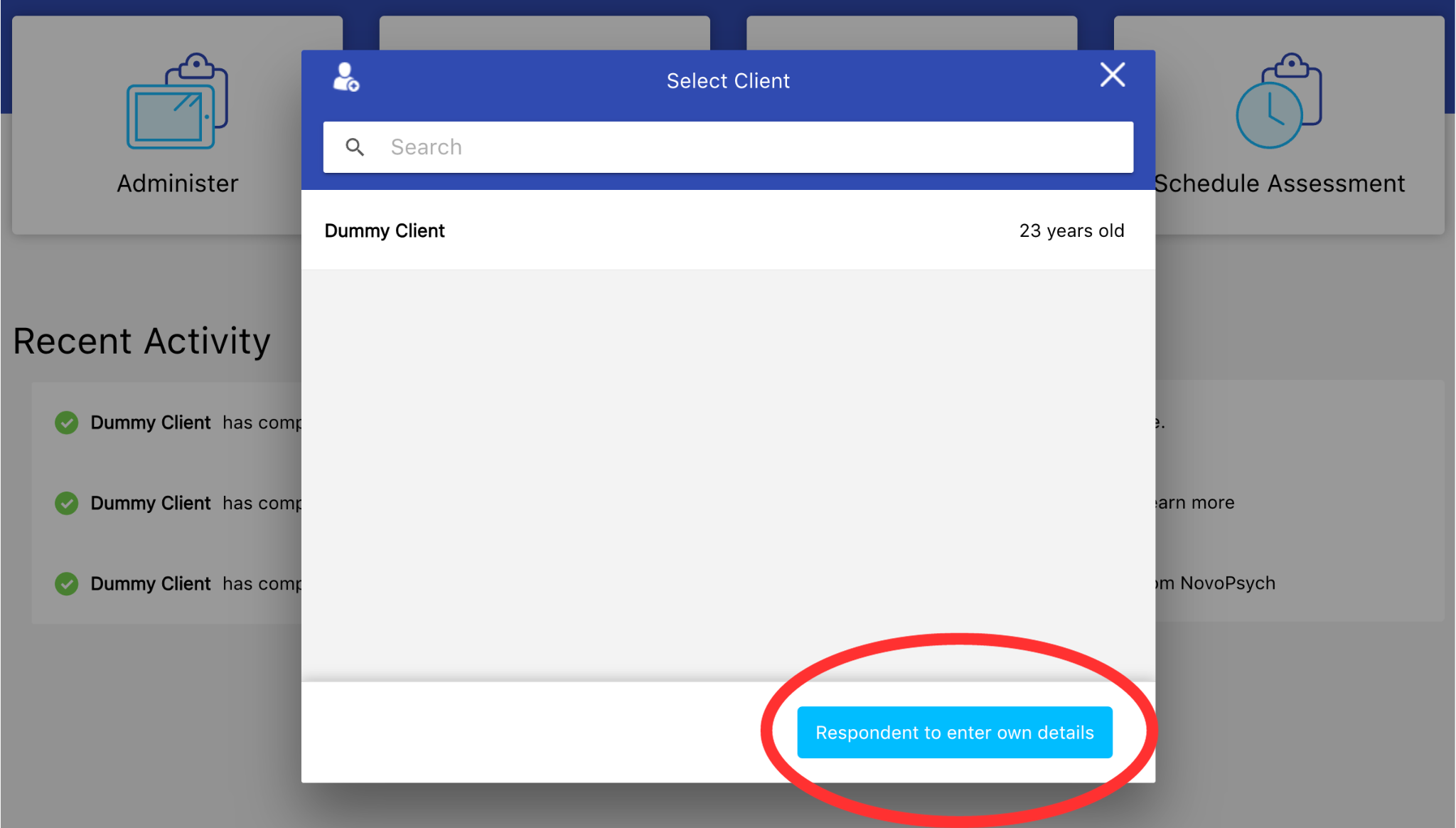
Step 3. Select the assessment(s) required from the list, and then click Copy URL. This assessment link is now copied into your clipboard ready to paste by using the keyboard shortcut Command+V or right clicking and pressing paste. The link will look something like this:
https://app.novopsych.com/redirect/dae88-79a3-4bc3-a6ec-47ddafb529
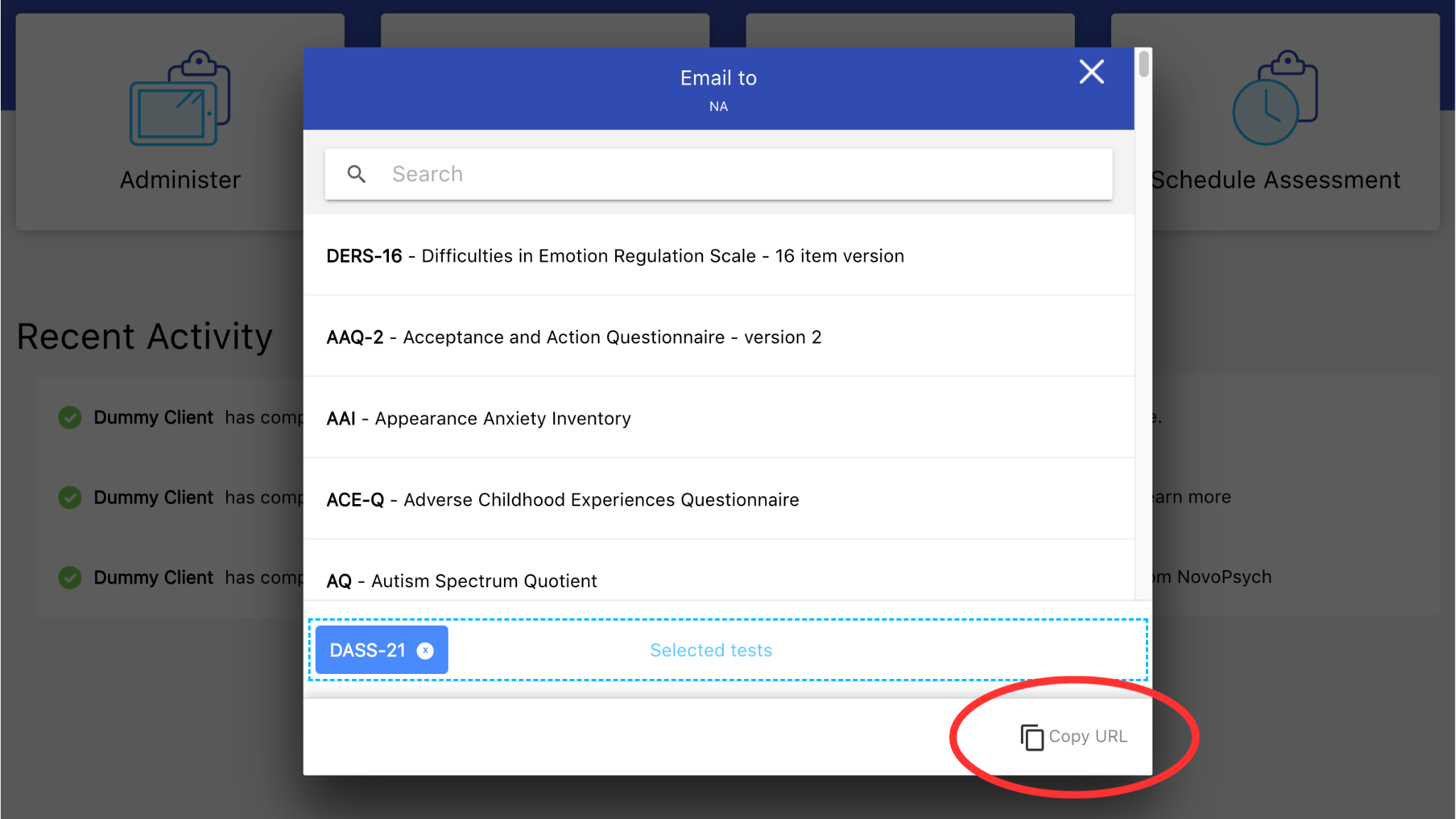
Step 4 – This link can be used multiple times and will remain active indefinitely. Providing the link to the client can be done in a number of ways, such as:
When the client receives the link they will be asked to enter their First Name, Last Name and Date of Birth before answering the questionnaire. Note, if you require other details such as gender or email address, you’ll need to enter them yourself later. Having gender is important for the correct scoring of some assessments, so you can rescore them if needed (see here for details)
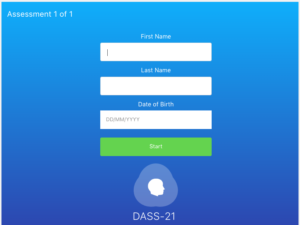
To learn how to assess clients using a QR code, see here.
If you want to send an email to your client with an assessment, see here.

NovoPsych’s mission is to help mental health services use psychometric science to improve client outcomes.
© 2023 Copyright – NovoPsych – All rights reserved