To assist with routine outcome monitoring, assessments can be scheduled to be automatically emailed to clients on a weekly, monthly, etc basis. Clients can then complete the assessment at home in their own time and the results are sent back to the clinician.
Scheduling regular assessments can help clients self-monitor their symptoms between sessions. Many clinicians schedule follow up assessment on discharge to make sure the client is keeping on track and can help prompt a client to re-engage in treatment if they (or the clinician) notice their symptoms are elevated.
There are several ways to schedule an assessment, either via the Assessments or Clients tab, or the Home tab. This page will show you how to create a schedule via the Home tab.
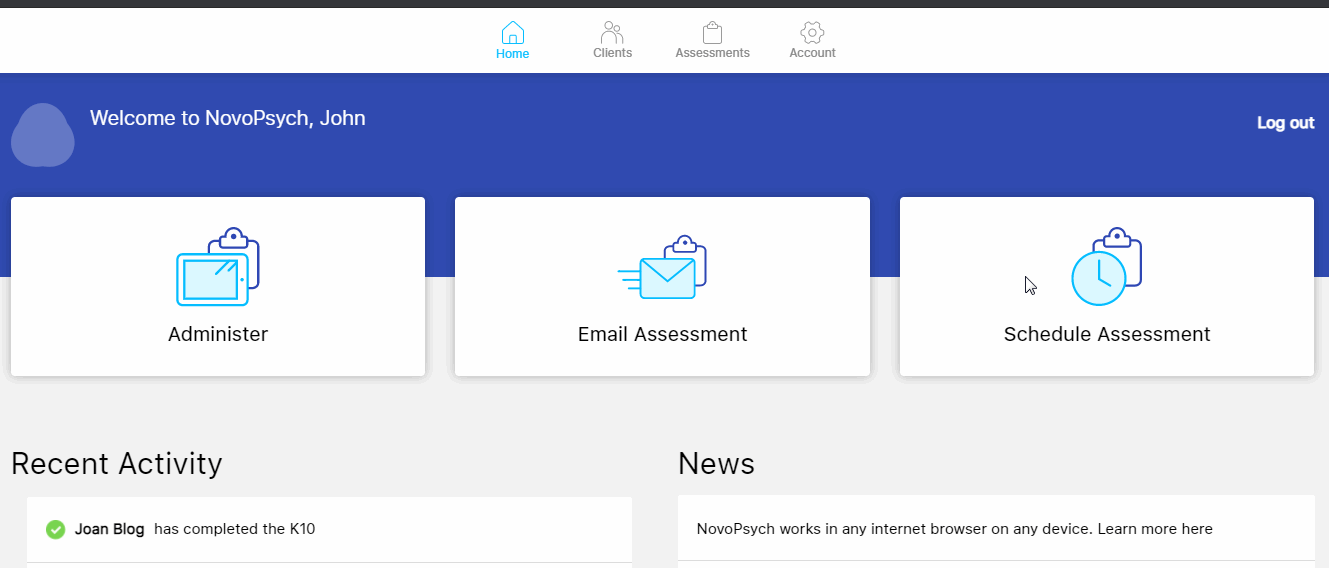
1. From the homepage view, click on Schedule Assessment.
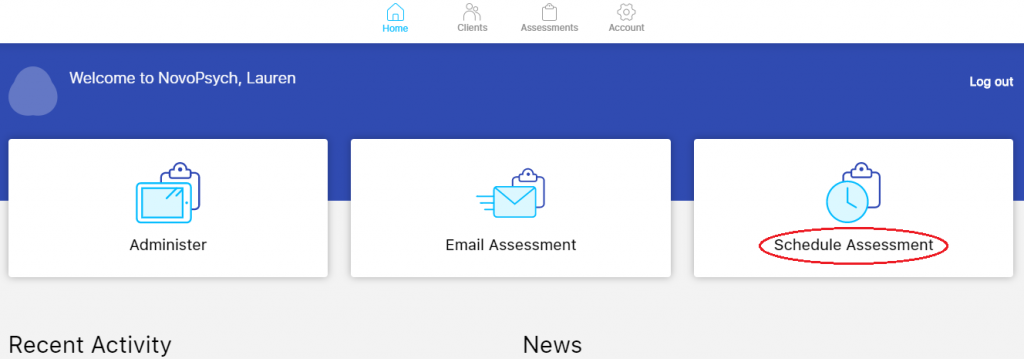
2. A list of your client names will be displayed. We’d suggest you practice on the Dummy Client which is dummy client that has already been setup. You can either add a new client (1), or select an existing client (2) (see below).
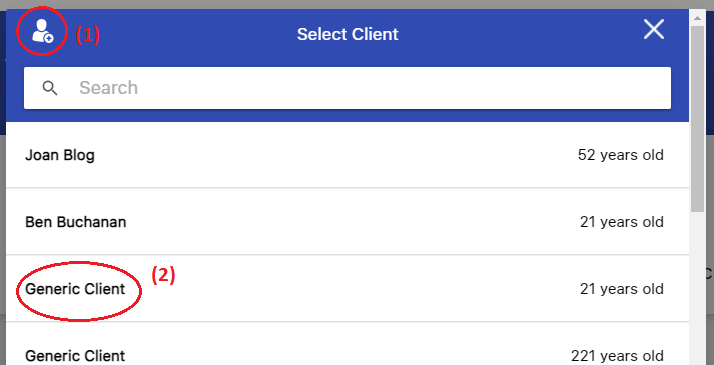
3. A list of assessments will be shown. Choose the Assessment(s) you’d like to send.
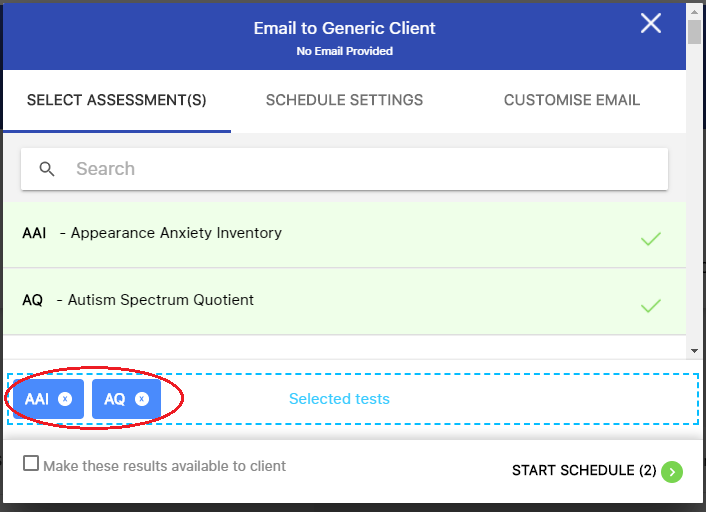
4. (Optional Step) If you’d like to edit the email text that the client will be sent, press Customise Email. You’ll then be able to write in a personal message to the client.
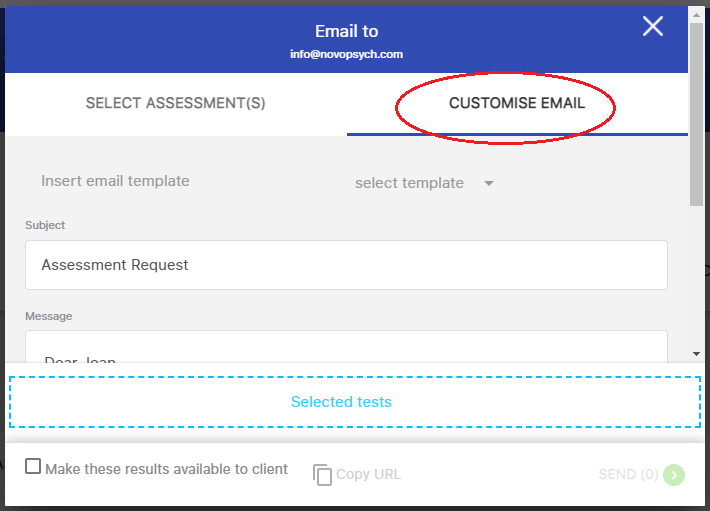
5. Select Schedule Settings
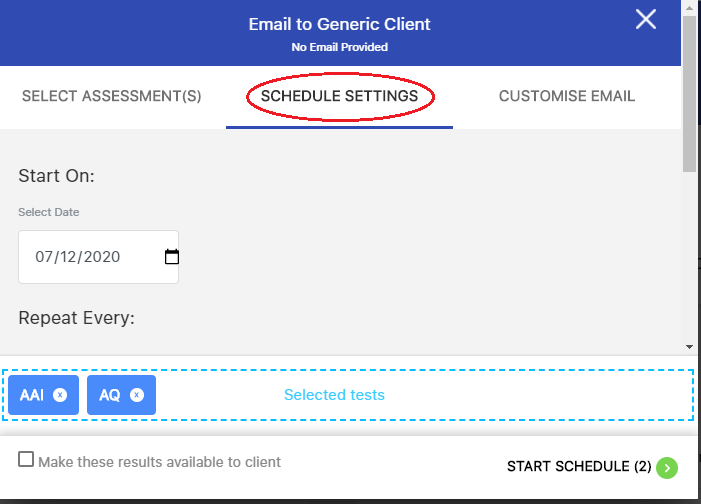
6. Choose your desired start date, frequency (e.g., weekly, monthly, etc) and number of cycles you’d like to repeatedly send the assessment. If you want to schedule an assessment to be sent only once on a particular date, select the “start on” date, set frequency to “none” and number of cycles to 1.
Note: Kindly ensure that the start date is the current date or a future date. If the start date is backdated, the schedule will be shown as expired and your clients will not be able to receive them as scheduled.
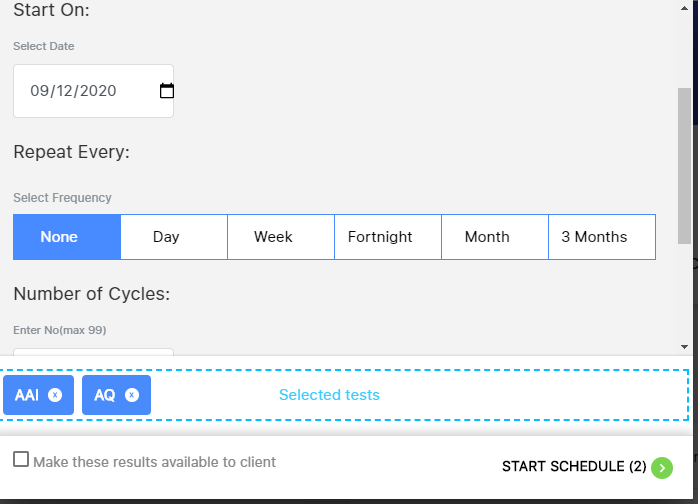
7. Select Start Schedule on bottom right-hand corner.
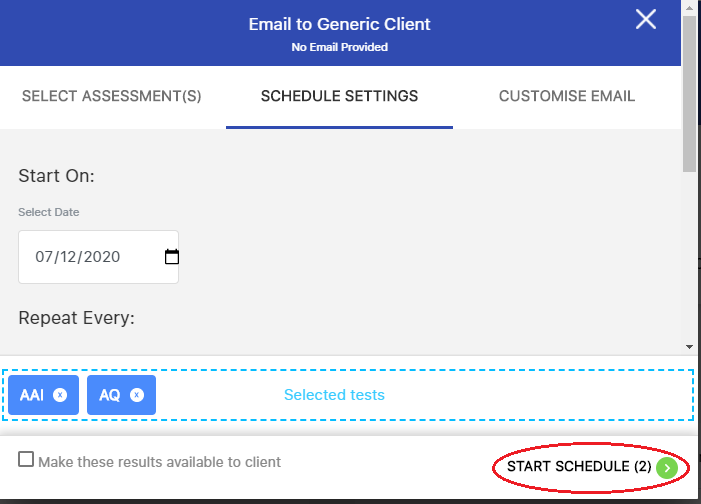
8. NovoPsych will send an email according to the schedule (7am Australian Eastern Standard Time on the days of the schedule). Clients can then click the link in the email to complete the assessment on any device.
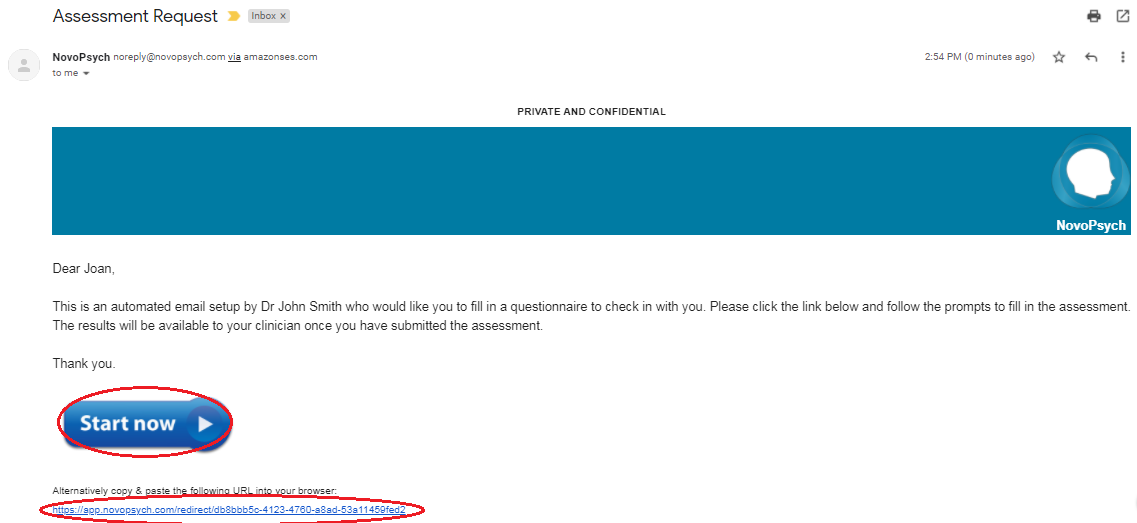
9. Once they’ve completed the assessment the results will automatically appear in your NovoPsych account and viewable via the Recent Activity section on the Home tab, or via the clients profile.
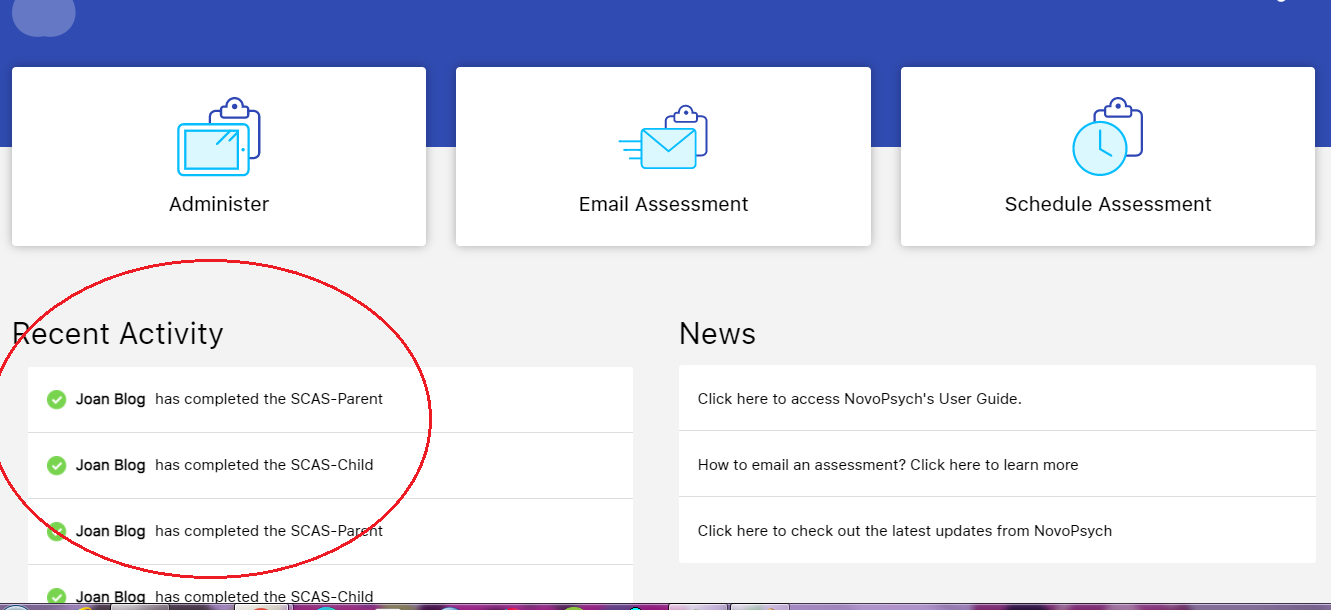
For clients with an active schedule you’ll see In Progress under the Scheduling title in their profile. Completed schedules will be marked in this section as Expired. You can edit the schedule at any time by clicking on the date.
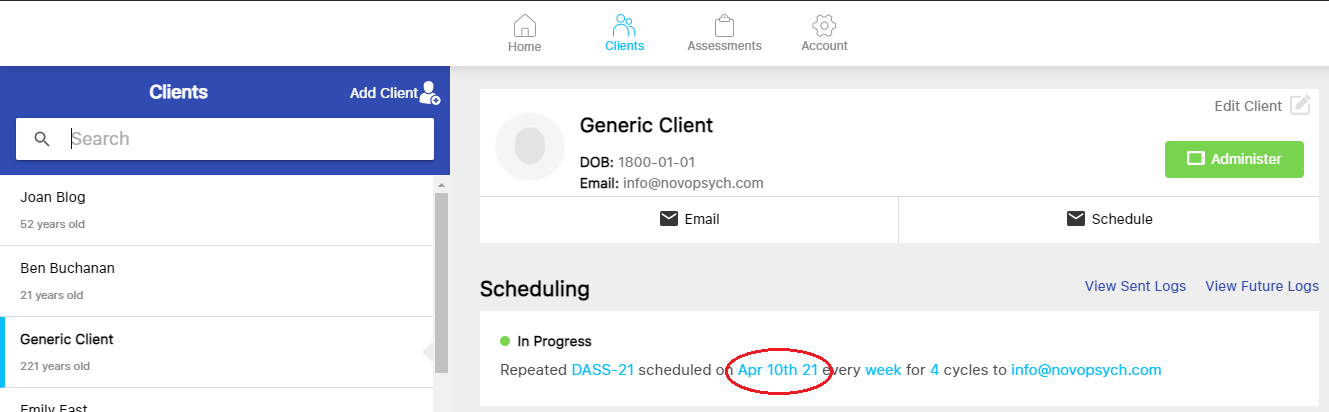
By default results are not available to the client on their device once they’ve completed an assessment. However if you would like a copy of the results to be available to your client so they can self-monitor there is an option for that. You can press Make these results available to the client while setting up an email back at step 8. This can be particularly helpful for clients who want to monitor their progress and can act as a helpful prompt to engage in self-care.

A client can unsubscribe themselves if they don’t want to receive future emails requesting assessments (via a link in the automated email), or you can cancel the schedule yourself.
If you want to cancel a recurring scheduled assessment follow the below steps:
1. Go to Clients
2. Select your Client
3. Under Scheduling, you will find all your active schedules marked as in progress
4. Click on the date
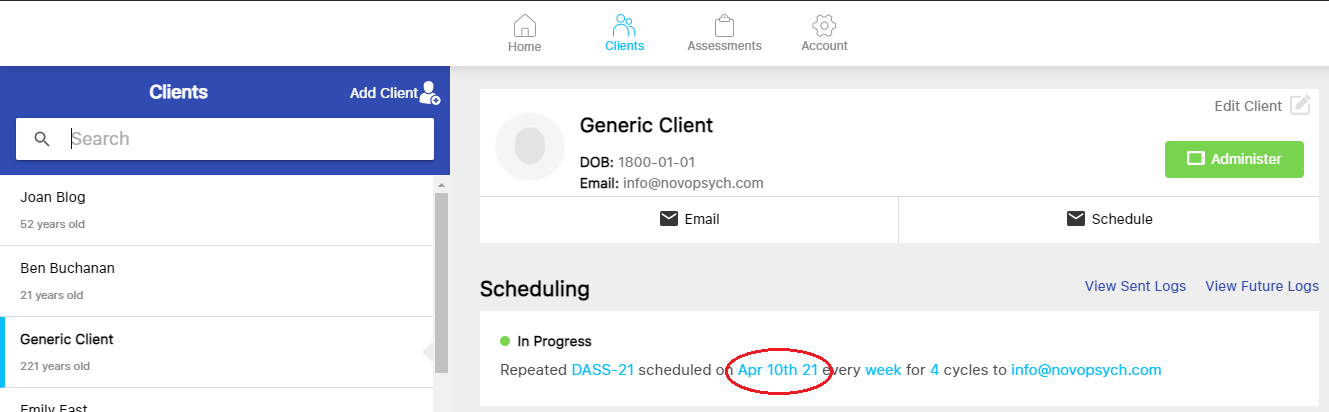
5. Click ‘delete schedule’
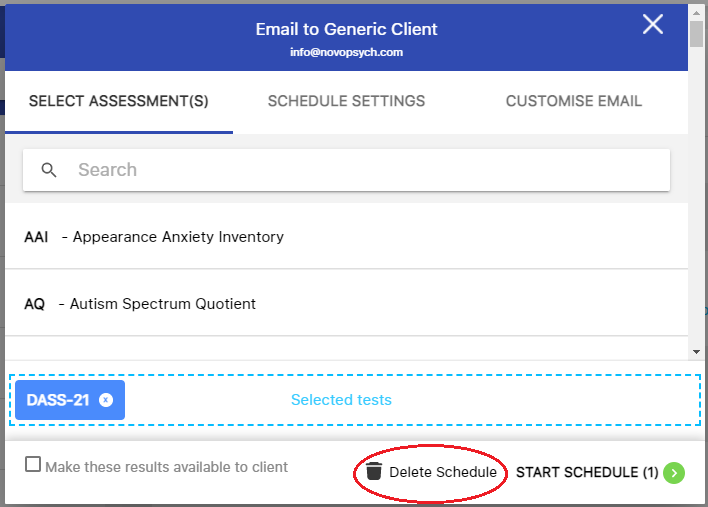

NovoPsych’s mission is to help mental health services use psychometric science to improve client outcomes.
© 2023 Copyright – NovoPsych – All rights reserved