Sometimes when you’re sending a client an assessment via email, you’ll want to modify the standard email text to better reflect how your practice works. Within NovoPsych you can save up to 5 email templates, using the below steps:
1. Go to Account
2. Select Account Details
3. Scroll down to find Email Templates
4. Click on Create Template
5. Fill in your Template Title, Email Subject and Message.
Note: The symbol, # is available for name and word shortcuts. These shortcuts will be automatically populated when sending an email.
6. Click Save
To use the template go to the home screen, click Email Assessment, Select Client, Select Assessment(s), then click Customise Email. You can then Insert Email Template from the drop-down to access previously saved templates.
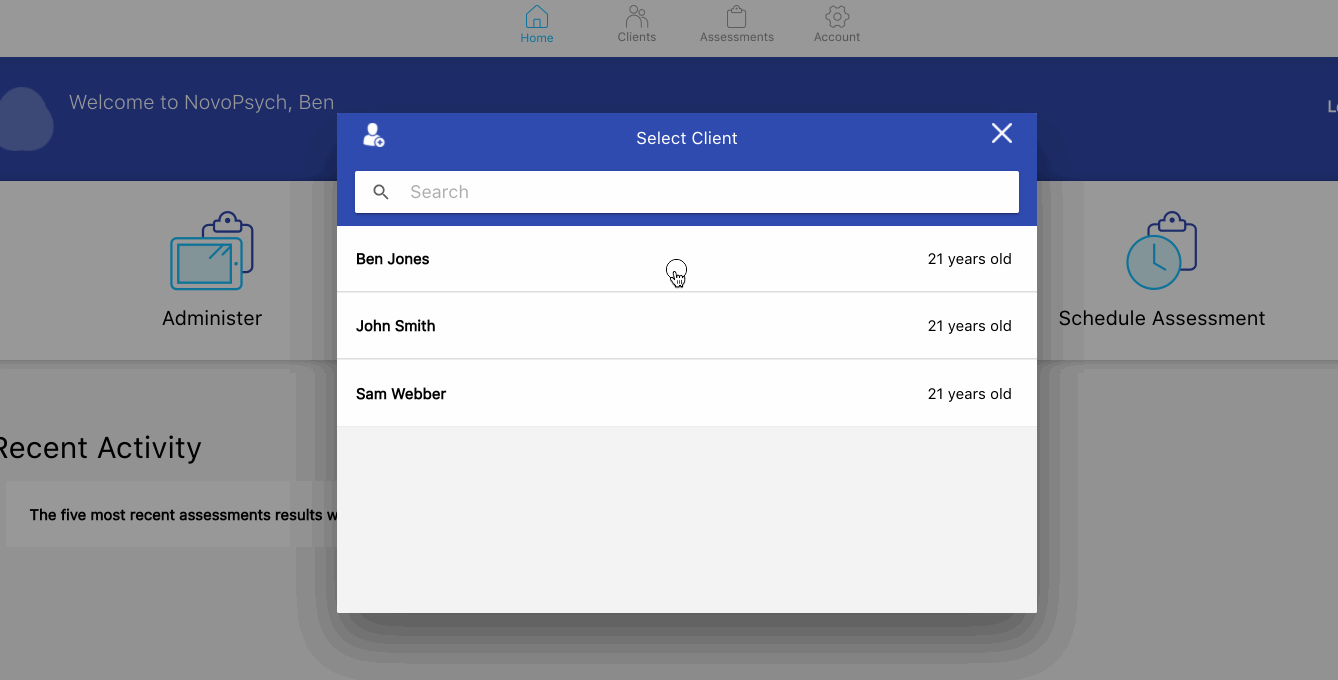

NovoPsych’s mission is to help mental health services use psychometric science to improve client outcomes.
© 2023 Copyright – NovoPsych – All rights reserved