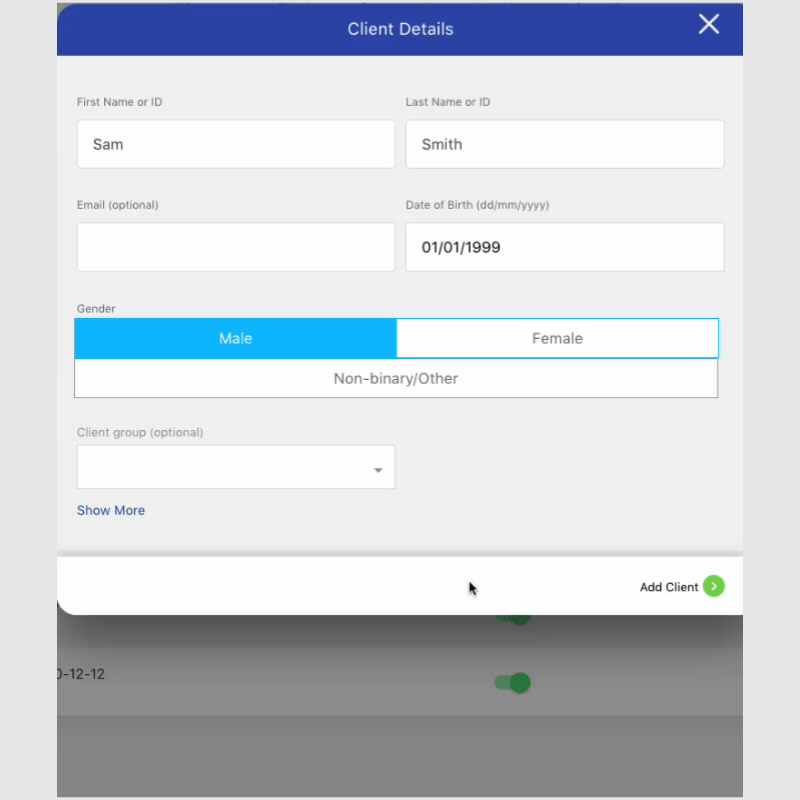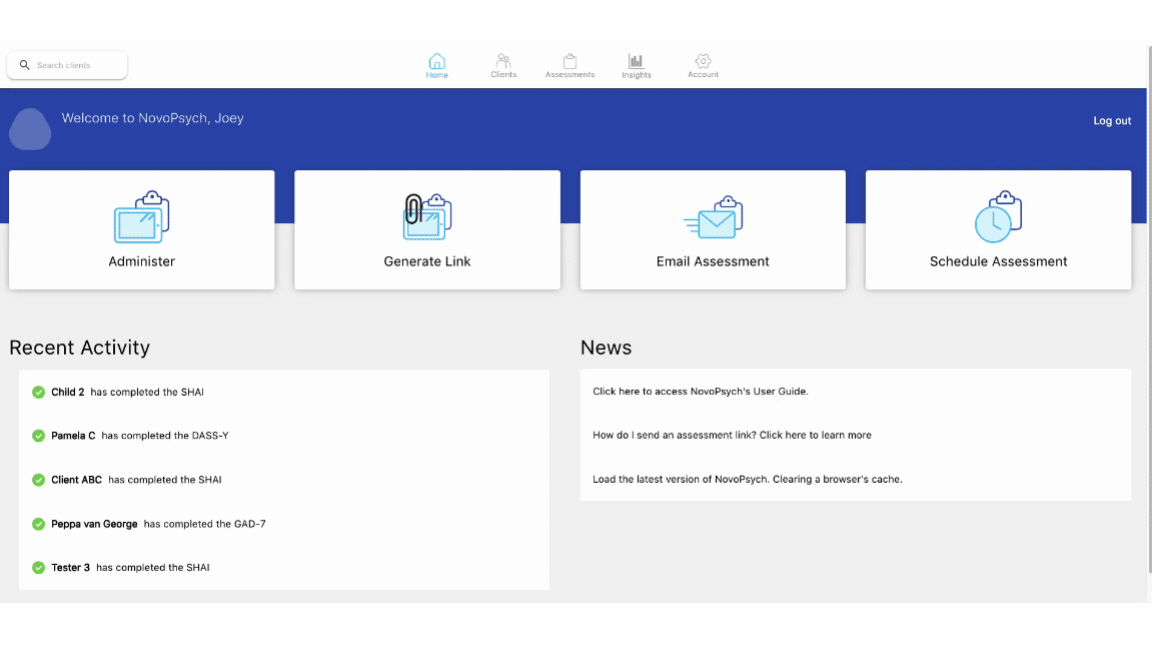Deactivating your NovoPsych Account.
If you no longer need your NovoPsych account and wish to deactivate it, follow the steps below to ensure a smooth process.
Step 1: Consider Your Options
Before deactivating, consider whether you may need access to your data in the future. If you are experiencing issues, you may also reach out to NovoPsych support for assistance.
Step 2: Back Up Your Data
Once your account is deactivated, you will no longer have access to your assessments, reports, or client data. To retain any necessary information, ensure you:
Download any assessment reports or client data you may need for future reference. Here is a guide on how to export your assessment data.
Save any relevant billing or subscription details for your records. Kindly refer to this page on how to access your invoices and receipts.
Step 3: Deactivate your Account
Once your data is backed up, you can deactivate your account via Settings. To do this:
- Go to Settings and select “Data & Privacy”
- Select “Deactivate Account”
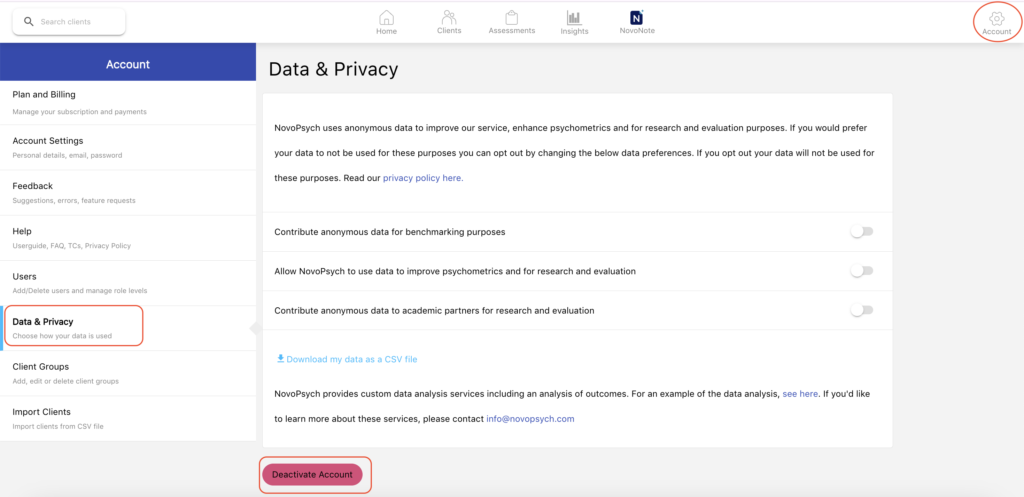
- Click “Delete Account and Data”.
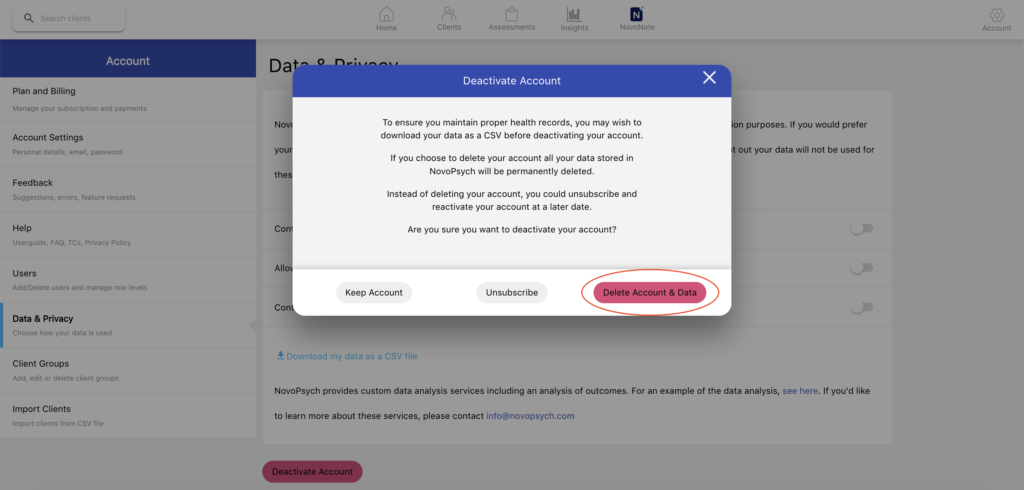
If you choose to delete your account, all your data stored in NovoPsych will be permanently deleted and will not be retrievable. Instead of deleting your account, you could unsubscribe and reactivate your account at a later date.
Reactivation in the Future
If you decide to return to NovoPsych after deactivating your account, you will need to create a new account, as deactivated accounts cannot always be recovered.
For further assistance, please reach out to NovoPsych support at [email protected].