Below are the details for how to add a new client and informants such as parents or teachers.
Free plans have a limit of how many clients you can add. To check your limit for how many clients you can add, please check your plan and our pricing page for information.
If you are looking to edit a client, please click here.
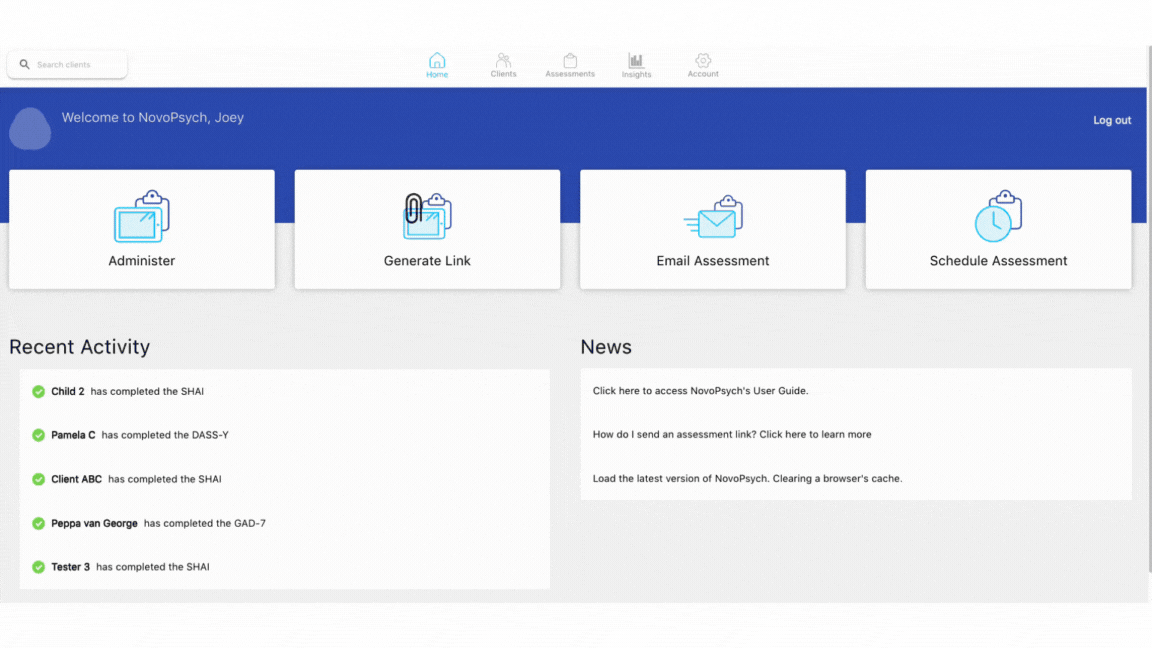 1. Go to “Clients”.
1. Go to “Clients”.
2. Click on “Add Client +”.
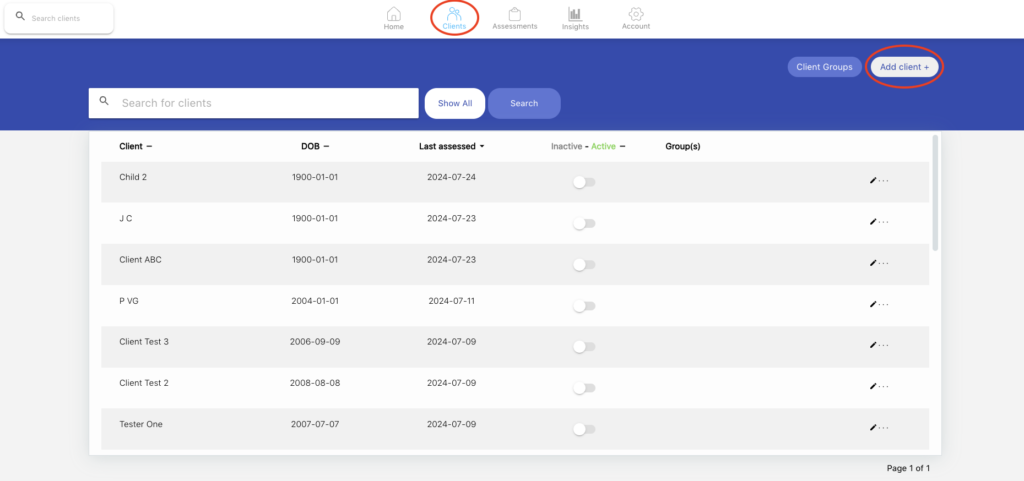
3. Fill in your client’s details. Note, First Name and Last Name are the only mandatory fields, so you can leave the rest blank if you prefer.
4. (Optional) For Practice Plans, Account Managers and Supervisors can assign clients to their practitioners. To do this, click on “Assign client to” and select the designated practitioner. This feature is only applicable for Practice Plans, and allows a client to be shared across practitioners within a practice.
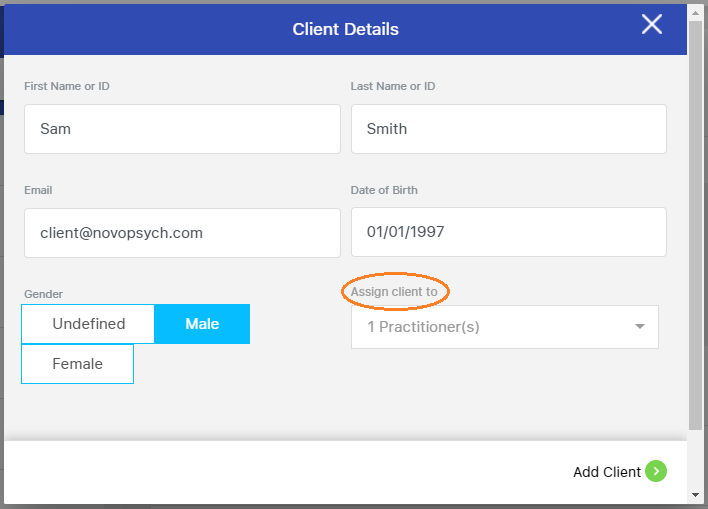
5. Note: Account Managers and Supervisors can assign the client to more than one practitioner, click “OK” to confirm.
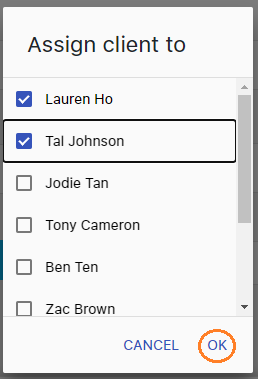
6. Once done, click on “Add Client” on the bottom right of the tab.
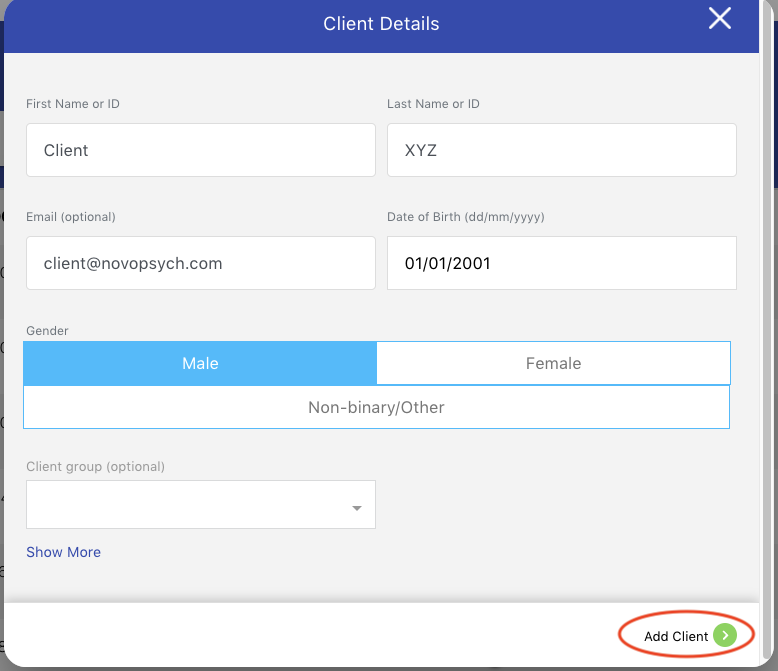
The ability to add informants enhances the collaboration between clinicians, clients, and those involved in the client’s care. Informants, such as parents, guardians, or teachers, can provide valuable insights to an assessment, contributing to a more comprehensive understanding of the client from different perspectives.
Here is a guide on how to add informants along with the client’s details:
1. On the “Client Details” tab, click on “Show More“.

2. Enter the name and email address of the informant. The name and email address are mandatory fields for each informant.

3. Once you are done, click “Add Client” at the bottom right corner to save the details.
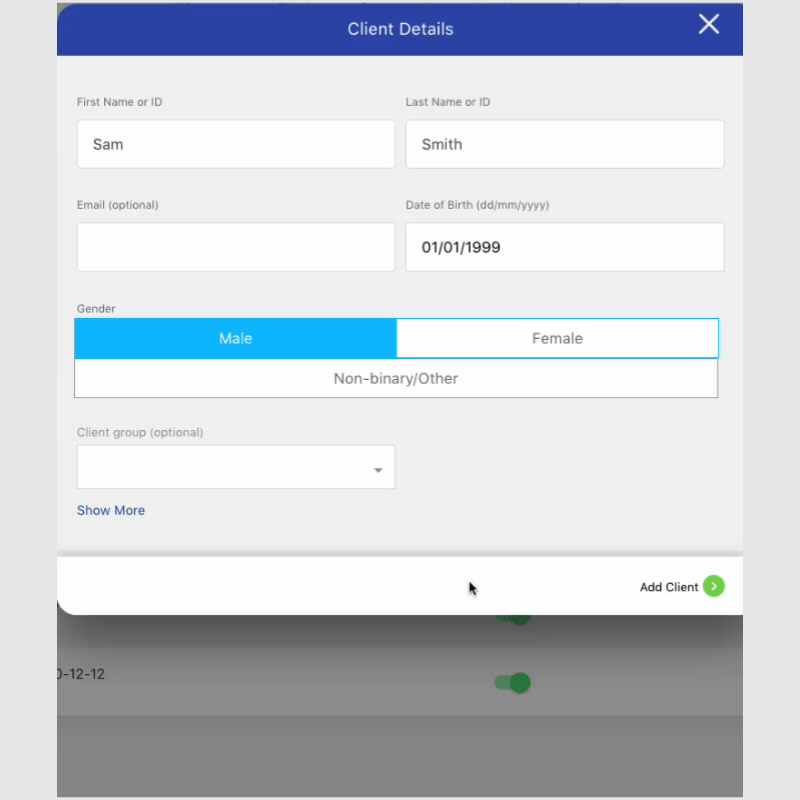
4. To email the assessment to the informant, follow the same steps as you would for emailing an assessment. Click the drop-down box labelled “client” and select the informant you wish to send the assessment to.

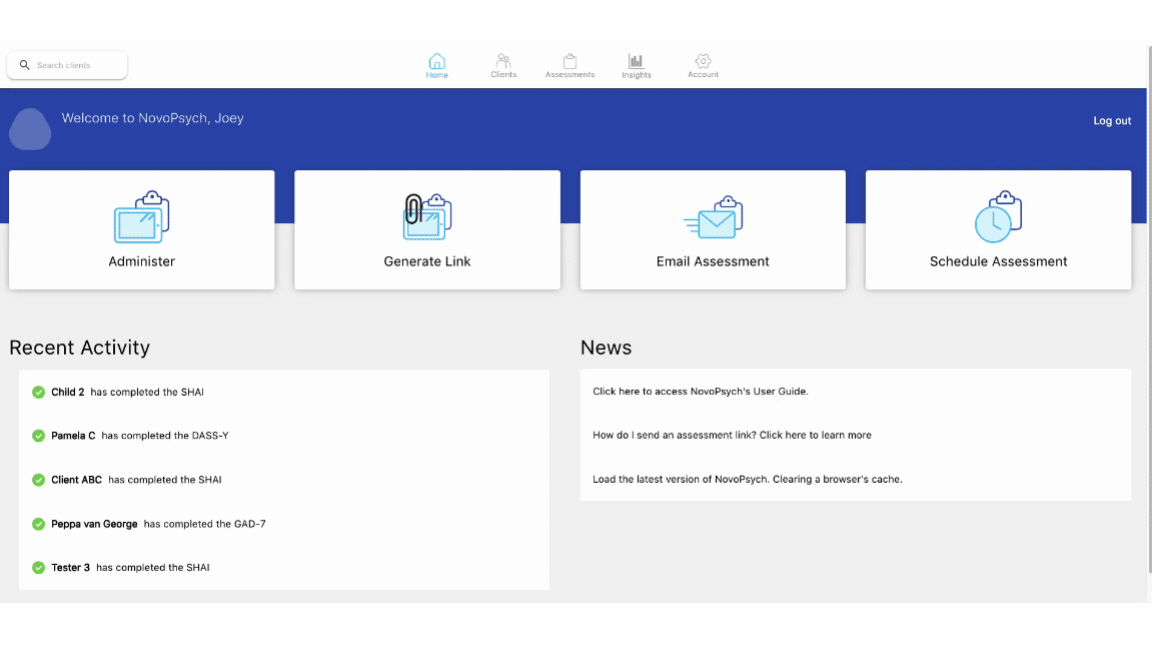
When an assessment is administered via an informant, results will not be compared via longitudinal graphs to previously administered assessments completed by the client themselves, or another informant. In this way, each informant’s results are kept seperate, while still being stored within the same client file.

NovoPsych’s mission is to help mental health services use psychometric science to improve client outcomes.
© 2023 Copyright – NovoPsych – All rights reserved