Sometimes multiple users (clinicians) might want access to the same client file. While Account Managers and Supervisors will have access to all client files, users with “Practitioner” level access will only be able to see clients that are assigned to them. To assign a patient to another user, an Account Manager and Supervisor can follow the below steps.
1. Go to Clients
2. Select your client
3. Select Edit Client
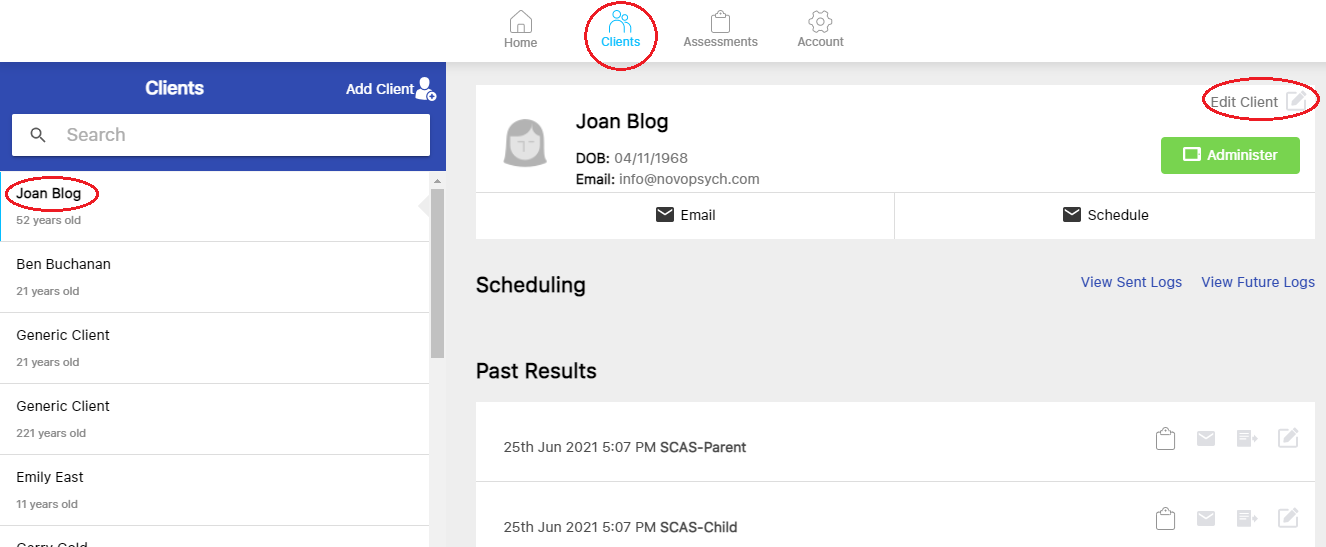
4. Select the dropdown box under ‘Assign client to’
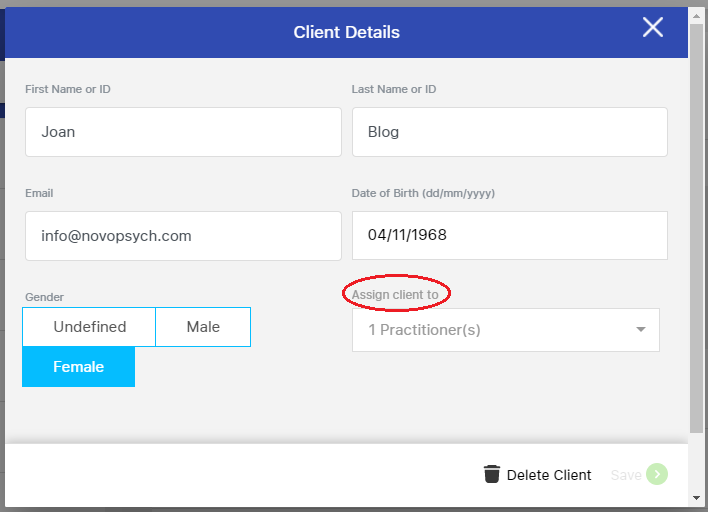
5. Select or remove the ticks for the relevant practitioner. Note: you are able to assign a client to more than one practitioner.
6. Select OK
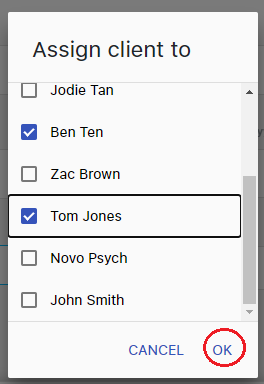
7. Click Save
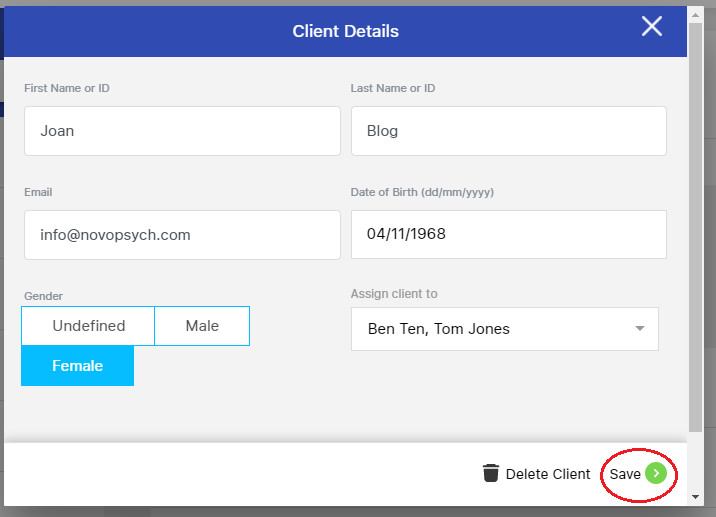
Once the client is assigned to a user, that user will have access to existing assessment results and be able to administer new assessments to that client.
When a particular practitioner or a supervisor adds a client that client is automatically assigned to them. In addition, supervisor can choose to assign that client to other user.
When an Account Manager adds a client the client is not assigned to any user. Clients of the Account Manager who are not assigned to any user, provided that the client is active, are viewable by any user (even practitioners). All users having access to unassigned clients is helpful in the case where, for example, an assessment link or QR code is setup by an Account Manager and the respondent enters their own details. Practitioners may require immediate access to that client’s results, so allowing all users access to unassigned clients accommodates this.
An Account Manager or Supervisor can decide to restrict access to an unassigned client by either assigning the client to any user (so only that practitioner will have access), or marking that client as inactive. Only active clients who are not assigned are accessible by all users.

NovoPsych’s mission is to help mental health services use psychometric science to improve client outcomes.
© 2023 Copyright – NovoPsych – All rights reserved